02. Moving Individual Users or Multiple Users to a Different Group
In certain scenarios, effective VDR management requires adjusting permissions for specific users within a group, granting them different access levels. When such cases arise, creating a new group and transferring selected users becomes essential.
Transferring a single user involves 3 steps (GIF 1).
- Navigate to the Users tab.
- Right-click on the chosen user, choose Change Group, and specify the new group from the list.
- Confirm the group change by selecting YES in the new window.
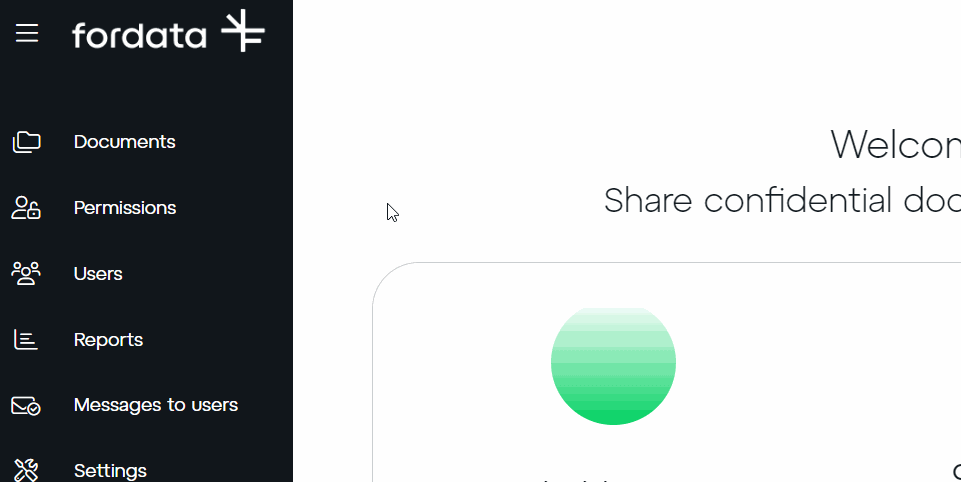
Transferring multiple users involves 4 steps (GIF 2).
- Go to the Users tab.
- Select the checkboxes (a green checkmark✅ will appear) next to the chosen users.
- Click the three vertical dots icon, then choose Change Group, and assign the new group from the available options.
- Confirm the group change in the new window by clicking YES.
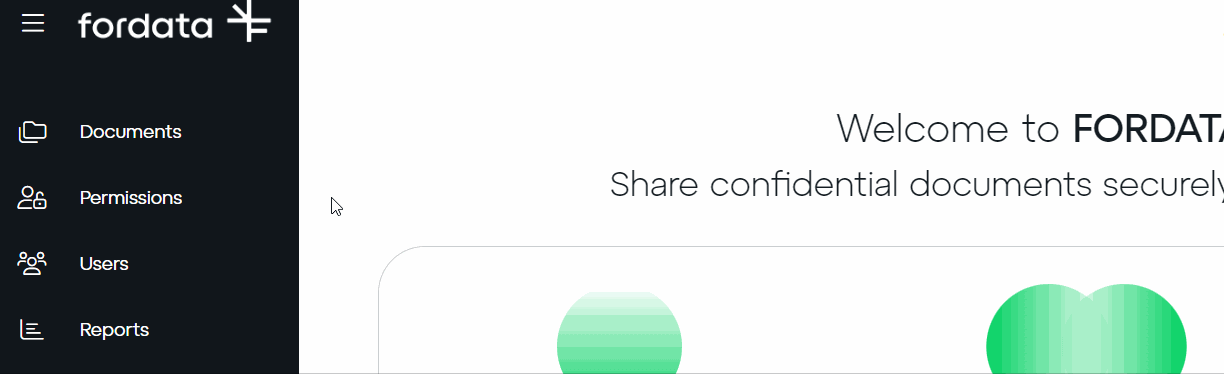
The system ensures the migration of user activities recorded in reports during the transfer to another group, guaranteeing data continuity.
Note: If notifications for newly shared documents are activated for groups in VDR, users who are moved to another group will receive an email detailing all accessible documents for preview within that group.
Do you have any additional questions?
#FORDATAteam is here for you.
Contact us via email at support@fordatagroup.com
or call us at:
EMEA +44 204 584 3861
APAC +852 21 582 983
Americas +1 917 779 9339
