04. Block and delete a user
In various situations, it may become necessary to restrict a user's access to the platform during an ongoing process. This could be due to the conclusion of collaboration or the reassignment of specific tasks to different individuals. In such cases, retaining records of the user's activities within the reports they've generated during their work often holds significance. Fordata VDR's Locking Feature has been developed to cater to these requirements.
User Locking
Locking a User is a three-step process (GIF 1).
- Navigate to the Users tab.
- Locate the active user, right-click on them, and select Lock from the menu.
- Confirm the application of the lock and decide whether you want the VDR to send a notification about the access being blocked.
Note: The lock takes effect immediately.
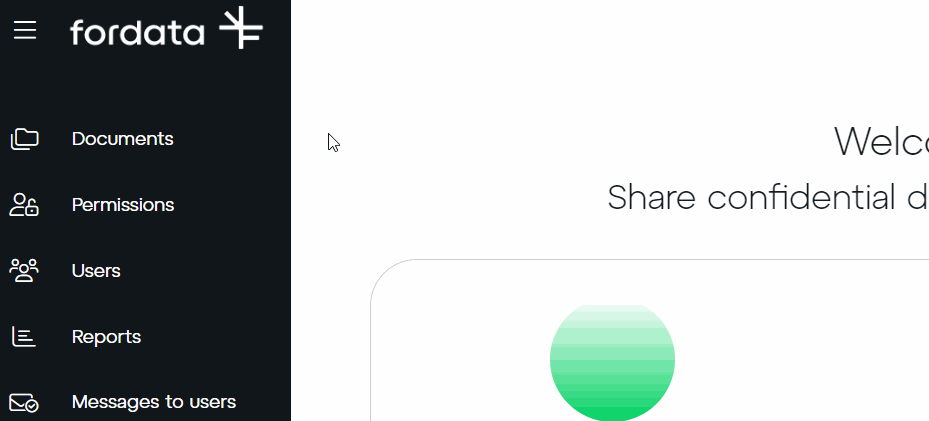
User unlocking
If needed, the option to remove the lock is available at any time (GIF 2).
- Navigate to the Users tab.
- Find the locked user, right-click on them, and choose Unlock from the list.
- Confirm the removal of the lock and decide whether you want the VDR to send them a notification about the access being restored.
Note: Unlocking is enacted immediately.
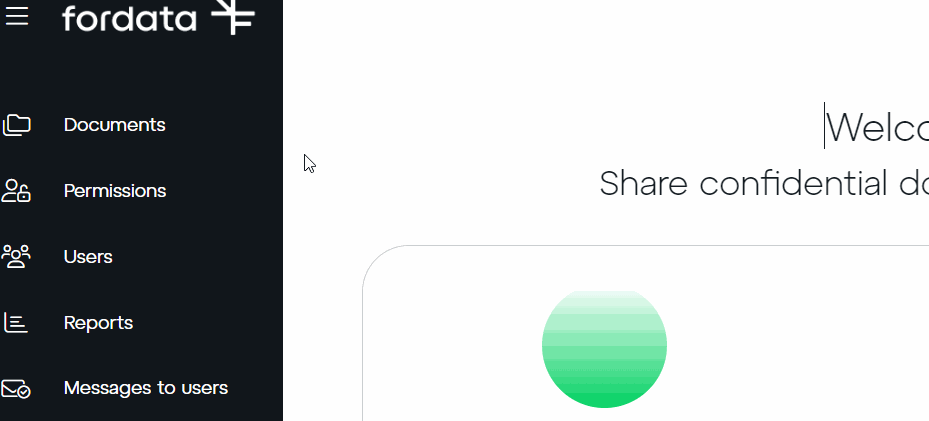
User Deletion
By default, the VDR Administrator does not possess the permission to delete users. If such a need arises, kindly get in touch with the Fordata Customer Support Team.
Do you have any additional questions?
#FORDATAteam is here for you.
Contact us via email at support@fordatagroup.com
or call us at:
EMEA +44 204 584 3861
APAC +852 21 582 983
Americas +1 917 779 9339
