05. Adding Users in Bulk
To speed up and streamline your workflow within the VDR, a feature exists that enables the creation of numerous user accounts, each assigned to a different group.
The process of adding multiple users to the system consists of three stages, each encompassing various steps.
Stage I - downloading the Account Creation File (GIF 1).
- Navigate to the Users tab.
- Click on the ADD USER button, and select the Add Many Users tab.
- Download the Excel file named Sample.xlsx by clicking Download sample file. Download the file locally on your computer.
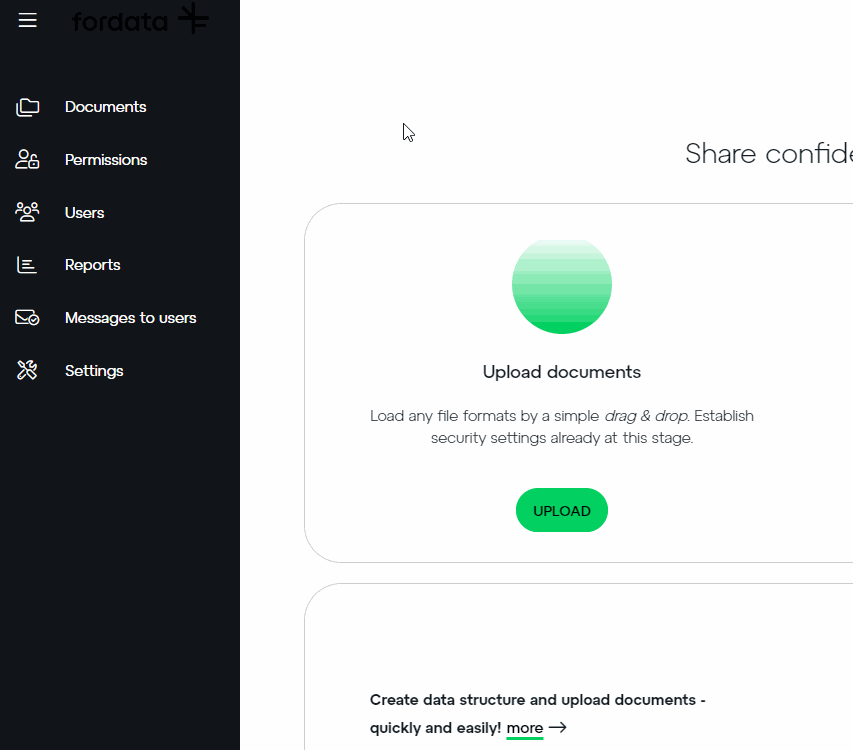
Stage II - preparing the User File (GIF 2).
- Open the Sample.xlsx Excel file on your computer.
- Complete the mandatory fields, specifically the email addresses and group names. Other columns, like first name, last name, company, and phone number, are optional.
- Save and close the file.
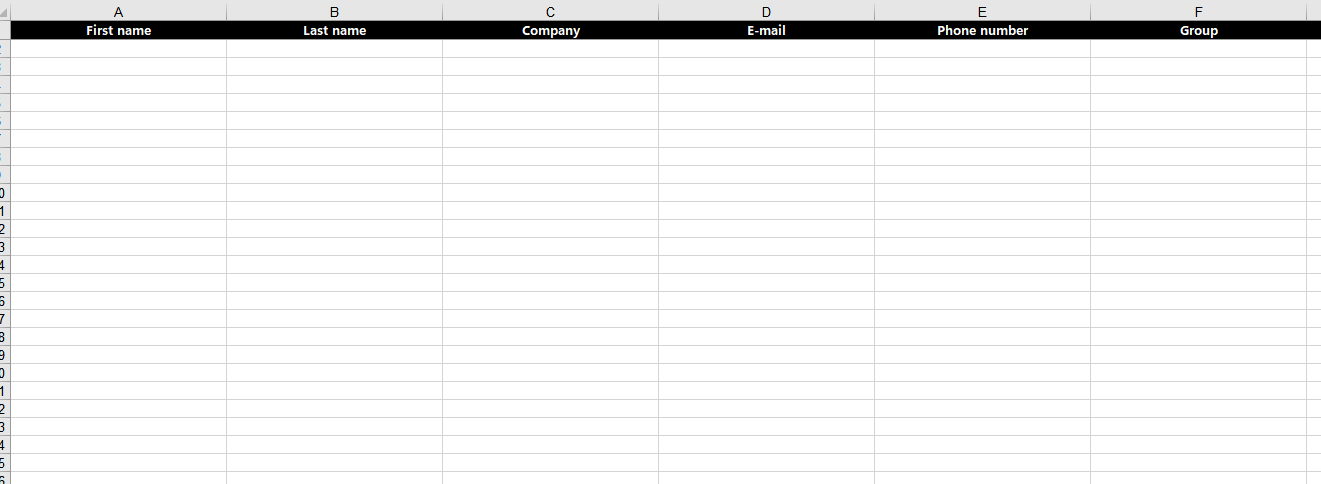
Stage III - file Upload and Verification (GIF 3).
- Navigate to the Users tab.
- Click the ADD USER button, and select the Add Many Users tab.
- Select Import file from computer and pick the prepared Sample.xlsx file.
- The system will process the data, presenting a table with a list of users correctly added to the VDR groups, but in an inactive status.
- Decide whether to immediately send invitations by clicking the SEND button or do it later.
- The system will also display a table with errors, such as typos in emails or missing assigned groups.
- Make corrections and click SAVE to incorporate the corrected entries (user accounts).
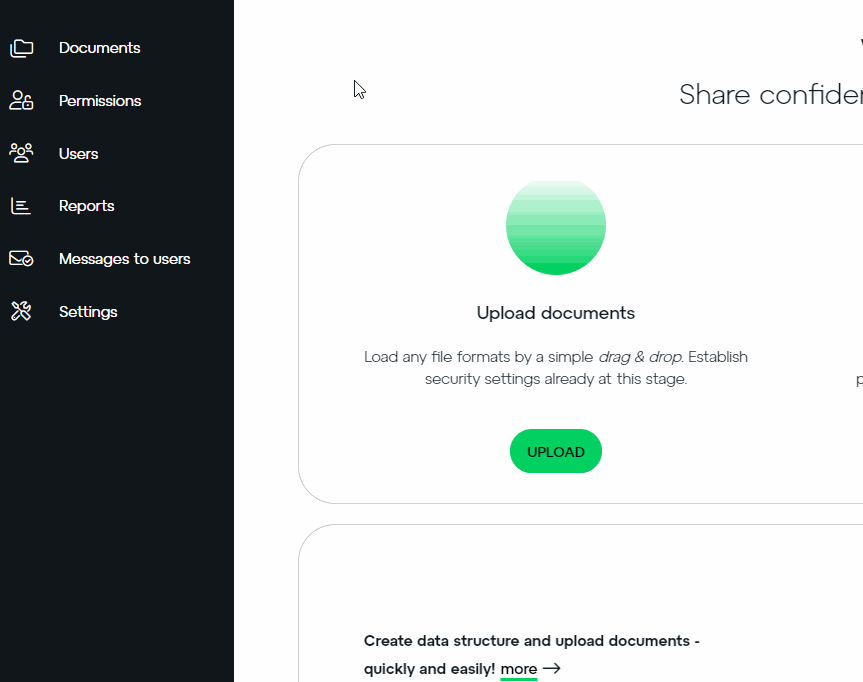
Do you have additional questions?
#FORDATAteam is here for you.
Contact us via email support@fordatagroup.com
or call us at:
EMEA +44 204 584 3861
APAC +852 21 582 983
Americas +1 917 779 9339
