02. Managing threads
Managing threads is an essential aspect of efficient communication in the Q&A Module for both Moderators+ and Moderators. By overseeing threads, you can ensure effective communication and organization within the Forum.
To access various options for thread management, simply mark the checkbox ✅ next to the thread(s) you wish to manage and then select the desired action from the available options (GIF 1).
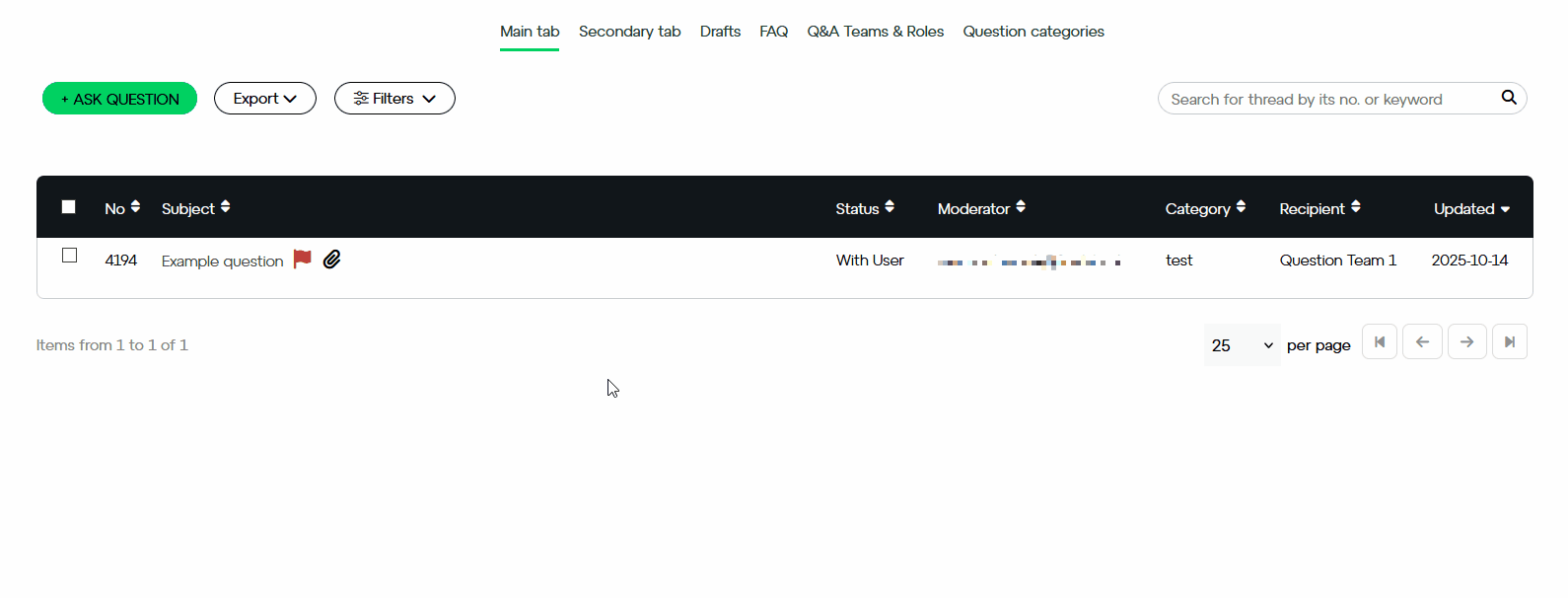
| Function: | Action: |
| Change status to: | You can manually change the status of a thread:
|
| Move to closed | If you believe the discussion in a thread has concluded, or if you've provided an answer to a question and want to organize the Open Threads tab (leaving only those threads without answers), you can move the thread to the Closed Threads tab. This status is applicable solely within your team and does not restrict the other party (Questioning Team) from participating in the thread. If the Questioning Team replies again, the thread will be reinstated in the list of threads found under the Open Threads tab. |
| Reply to selected | Provide a collective response to multiple selected threads. |
| Consult with an expert | Forward one or multiple threads for consultation with a chosen expert. |
| Add to FAQ | Add the entire thread or a selected response to the FAQ tab. The FAQ tab is publicly accessible for all participants of the Discussion Forum. |
| Add a note | Add a note to the thread that will be visible only to other Moderators. They will be able to add their own entries as well. |
| Assign Moderator | Designate a chosen Moderator to handle the thread. Note that this won't block other Moderators from responding to it as well. |
| Change question category | If the questioner has indicated an incorrect category, you can use this function to assign the correct one. |
| Delete draft version | Delete the draft version of a message. |
| Delete thread | Permanently delete the entire thread and all provided responses. |
Do you have additional questions?
#FORDATAteam is here for you.
Get in touch with us via email at support@fordatagroup.com
or call us at:
EMEA +44 204 584 3861
APAC +852 21 582 983
Americas +1 917 779 9339
