06. Key Settings and Project Statistics
Downloading all data from VDR in the original format without a watermark.
This feature is useful when you intend to download the entire folder structure and all documents from VDR (GIF 1).
- Go to the Documents tab.
- Navigate to Upload & Manage.
- Right-click on the Index folder.
- From the dropdown list, select Download, then choose Download (Without Watermarks).
- In the next step, the system will prompt you to set a password for the downloaded content folder. Complete the required fields and confirm.
- Now, the system will start processing your request to generate a password-protected and compressed .ZIP folder containing the data. The duration of this step can vary, taking several minutes, based on the amount of data stored in VDR.
- Finally, the folder named Index.zip will be downloaded to the default location set by your browser (usually the Downloads folder).

Editing Non-Disclosure Agreement (NDA) terms.
As a service provider, Fordata has provided an NDA Terms template prepared in collaboration with the legal department. You can use it if necessary, ensuring you edit the content to include the names of the entities involved in the process. Furthermore, you have the option to input your own text into the NDA Terms field, excluding graphics. You can specify the number of times the NDA will be displayed during login in the Number of Required Acceptances field.
Go to the Settings tab, then Non-Disclosure Agreement (NDA), and set the desired number of required acceptances (fig. 1).
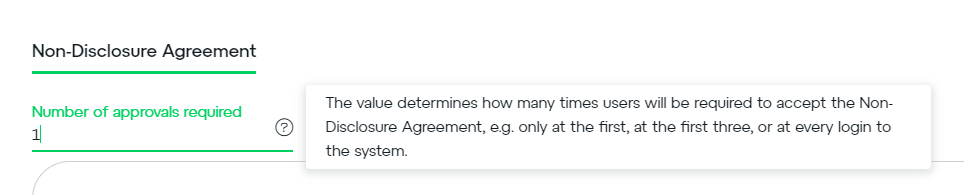
If you set the value to 0, you will entirely disable the NDA display.
The content of the Non-Disclosure Agreement is displayed to every VDR user in the same form.
Fordata VDR does not automatically translate the NDA content. If English-speaking users will be utilizing the system, remember to update both the Polish and English language texts.
Managing the Watermark Displayed on All Viewed Documents in VDR.
Every file displayed in the secure Fordata VDR environment has a default watermark overlay on each page of the document.
The watermark consists of three elements:
- Editable text: DO NOT COPY (GIF 2).
- The email address of the user currently viewing the document.
- The current date and time of the displayed document.
Setting the Transparency parameter to 100 in the watermark settings will render it invisible on the documents.

Real-time Analysis of Statistics (used pages or data in MB, SMS for Two-Factor Authentication, number of users).
At any time, you can verify current project statistics, checking the number of pages or megabytes loaded, as well as the SMS usage for login or unique logins. Go to the Settings tab and then Statistics (fig. 2).
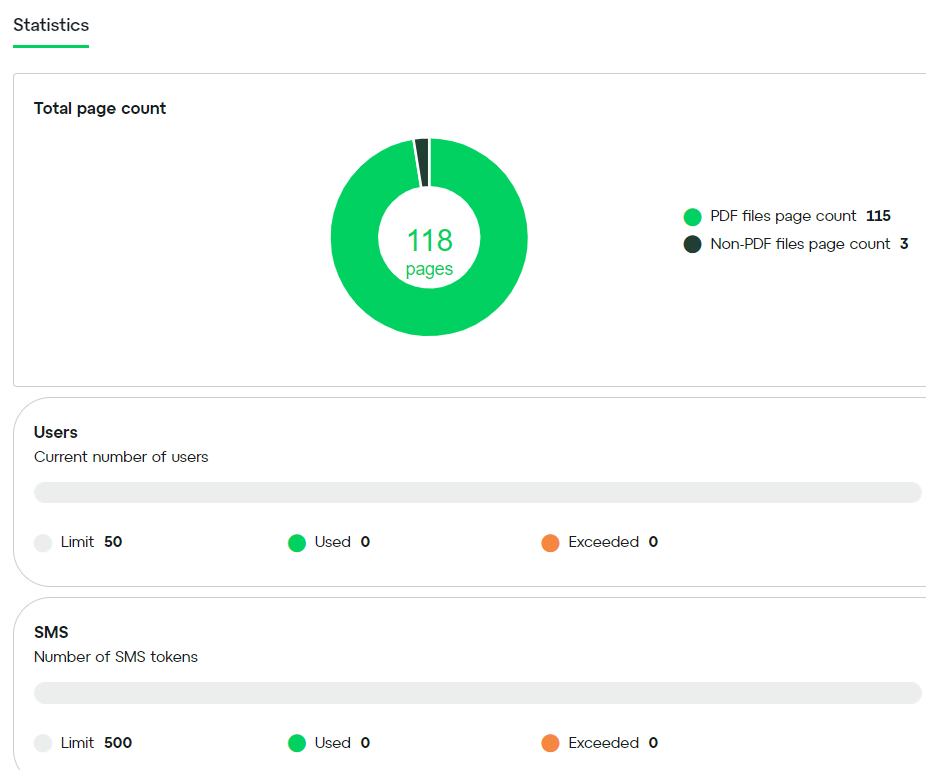
Do you have additional questions?
The FORDATAteam is here for you.
Contact us via email at support@fordatagroup.com
or call us at:
EMEA +44 204 584 3861
APAC +852 21 582 983
Americas +1 917 779 9339
