03. Category: Permissions for Groups and Documents - 5 reports
As a VDR Administrator, you have the ability to review the current permissions granted to users, groups, folders, and documents.
Note: You have the option to export (to an Excel file) any reports from the VDR to your computer using the Export button located on the right side of the screen.
Changes to User Access Rights.
This report provides insight into users whose permissions were modified, detailing the changes made. You can apply filters to refine your search, including:
- Users with modified permissions.
- Users who made changes to others' permissions.
- Type of permissions adjusted: Group, Q&A asking, Automatic notifications, and Quoting.
- User's status and role in VDR: Access (active/blocked), and role (Moderator+, Moderator, Expert, Observer, Coordinator).
- Time frame.
Changes to group access rights.
This report displays groups that underwent changes in their system permissions, accompanied by specific details of these changes. It also indicates the user responsible for making these changes.
The report provides the following filters for your convenience:
- Document loading and document structure management.
- User group and group permission management.
- Sending messages to users.
- Generating reports.
- Utilizing the Discussion Forum.
- System access.
- Managing automatic notifications.
- Accessing statistics.
- Editing Non-Disclosure Agreement (NDA) terms.
- Editing watermarks and messages.
- Loading with copying permissions only.
- Loading without copying permissions.
- Bulk file and folder downloading.
- Time frame.
Changes of access rights to documents and folders.
This report presents changes in file permissions for individual groups, offering filtering options like permission type (viewing, printing, downloading, managing), group, user who enacted the change, document name, and specified time period.
Comparison of access rights to files.
This report enables you to compare selected permissions for the folder and document structure (i.e., viewing, printing, or downloading) among existing VDR groups.
For example, if you want to verify whether you correctly specified viewing permissions for Group A's folder structure before inviting its participants into the process, you can compare its permissions with the VDR Admin group, which has full access to the content (GIF 1).
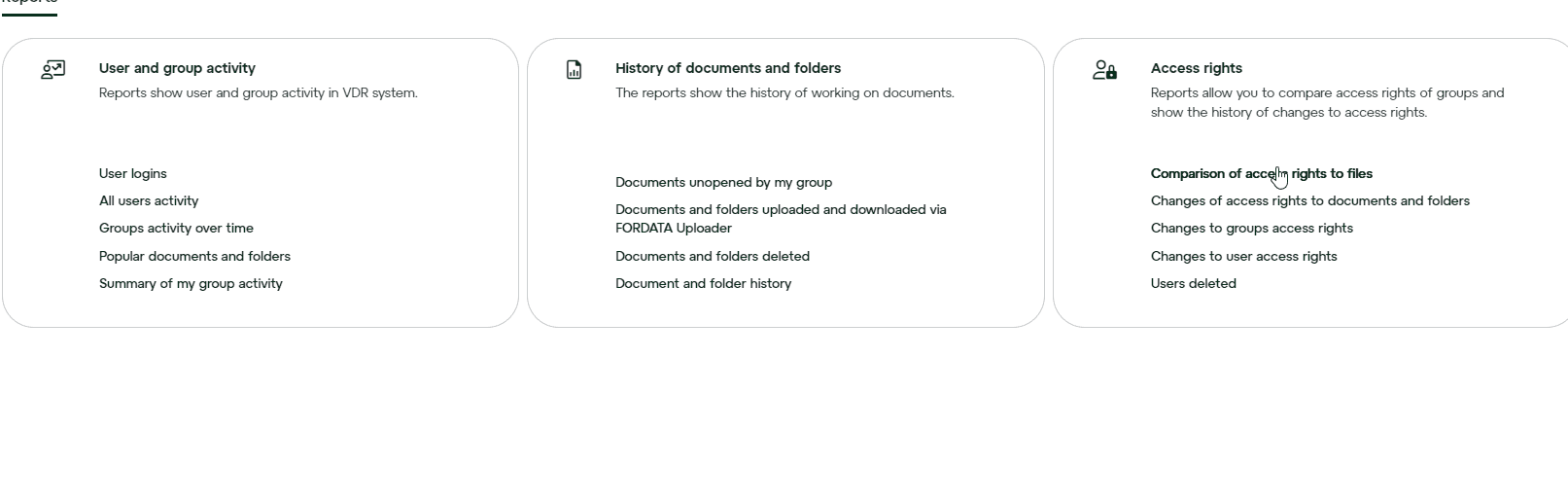
Note: If you compare permissions for over 10 groups, an Excel file with the data will be automatically generated and downloaded to your computer.
Users deleted.
With this report, you can check the list of users deleted from VDR along with the details:
- The user's name and the name of the group they belonged to.
- Date of deletion from VDR.
- The user's name who performed the deletion.
Do you have any additional questions?
The #FORDATAteam is here to help.
Contact us via email at support@fordatagroup.com
or by phone:
EMEA +44 204 584 3861
APAC +852 21 582 983
Americas +1 917 779 9339
